Cart Empty !
-
 Laptop & Notebooks
Laptop & Notebooks
-
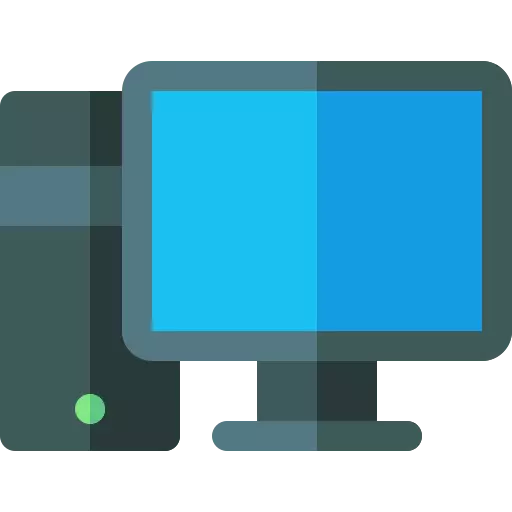 Desktop PC
Desktop PC
-
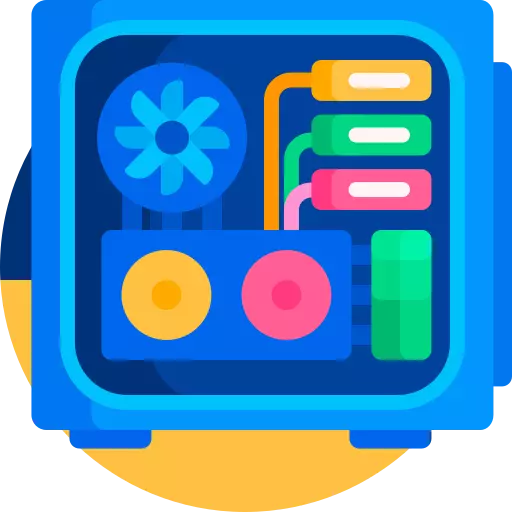 PC Componets
PC Componets
- Processor
-
Motherboard
- GIGABYTE (Intel)
- Gigabyte (AMD)
- MSI (Intel)
- MSI (AMD)
- ASUS (AMD)
- ASUS (Intel)
- BIOSTAR (AMD)
- Biostar (Intel)
- ASRock (AMD)
- Colorful (AMD)
- ASRock (Intel)
- Colorful (Intel)
- NZXT (Intel)
- Maxsun (intel)
- Maxsun (AMD)
- NZXT (AMD)
- Arktek (Intel)
- Unika (Intel)
- Afox (Intel)
- REVENGER(Intel)
- Afox (AMD)
- Unika (AMD)
- Graphics Card
- Hard Disk Drive
- Portable HDD
-
SSD
- Corsair
- Kingston
- Team
- GIGABYTE
- Ocpc
- XOC
- Apacer
- Transcend
- MSI
- PNY
- Hikvision
- Adata
- Aitc
- Seagate
- Dahua
- LENOVO
- Samsung
- Netac
- SanDisk
- Acer
- Western Digital
- Lexar
- NEO FORZA
- Walton
- Crucial
- Twinmos
- Biwintech
- Orico
- Smart
- HP
- Colorful
- Addlink
- OSCOO
- Patriot
- Ramsta
- Pc Power
- Redragon
- Kimtigo
- AGI
- Revenger
- MiPhi
- KingSpec
- King Super
- Suneast
- Portable SSD
- Desktop RAM
-
Computer Case
- Antec
- Lian Li
- PC Power
- DeepCool
- Corsair
- Gamdias
- NZXT
- 1st Player
- MSI
- Gigabyte
- Acer
- Value Top
- Asus
- Thermaltake
- CoolerMaster
- Montech
- Monarch
- MaxGreen
- Phanteks
- OVO
- Aptech
- Power Train
- Xigmatek
- Evolur
- Gamemax
- ARESZE
- Wintech
- Tharmal
- ARS
- Revenger
- Huntkey
- Aigo
- Carbono
- Fantech
- FSP CASING
- Cougar
- Golden Field
- Delux
- ReDragon
- Metallic Gear
- Trendsonic
- Xtreme
- PCCOOLER
- Virtu
- Tecware
- Maxcool
- Safeway
- Power Supply
- CPU Cooler
- Custom Cooling Kit
- Casing Fan
- Sound Card
- Optical Drive
- SSD Cooler
- Gpu Vertical Mount
-
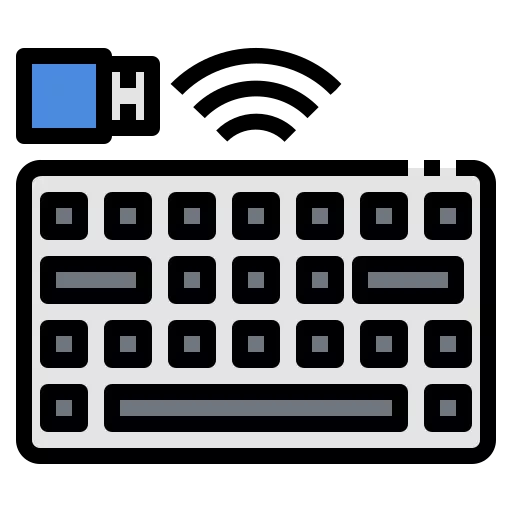 Accessories
Accessories
-
Headphone & Headsets
-
Headphones
- Gaming Headset
- Logitech
- Corsair
- Fantech
- Edifier
- JBL
- Asus
- Rapoo
- EKSA
- Havit
- A4Tech
- HyperX
- MCHOSE
- Gamdias
- Sony
- 1MORE
- Dareu
- Fifine
- Baseus
- MSI
- Razer
- Walton
- Cooler Master
- 1st Player
- Maxell
- Cougar
- Cosonic
- Power Color
- Jabra
- Microlab
- HP
- Imice
- Xtreme
- Genius
- Monka
- Plantronics
- KWG
- Remax
- Creative
- Meetion
- Thermaltake
- ReDragon
- Yealink
- yison
- Awei
- Teutons
- Haylou
- SteelSeries
- Lenovo
- Zoook
- Motospeed
- Anker
- Gigabyte
- Bose
- AULA
- Fanvil
- Maono
- inbertec
- Motorola
- Joyroom
- Xtrike Me
- Micropack
- Turtle Beach
- Hifuture
- Delux
- fastrack
- Apple
- Hoco
- TECWARE
- OneOdio
- WIWU
- Kisonli
- Jedel
- Onikuma
- Honor
-
Earphone
- Foneng
- Logitech
- Edifier
- FANTECH
- Razer
- 1MORE
- Xiaomi
- Havit
- Baseus
- A4tech
- Rapoo
- Redragon
- Lenovo
- Asus
- Realme
- Melody
- ZOOOK
- RIVERSONG
- BEATS
- Remax
- HP
- Jabra
- Walton
- Xtra
- Micropack
- Yison
- Energizer
- Belkin
- Huawei
- Thermaltake
- WIWU
- Steelseries
- Megastar
- Ugreen
- Hoco
- UiiSii
- Oneplus
- Motorola
- JBL
- Awei
- Mibro
- Joyroom
- Acefast
-
Earbuds
- Samsung
- Edifier
- JBL
- Xiaomi
- Rapoo
- Realme
- Fastrack
- Oneplus
- Haylou
- Baseus
- Mibro
- QCY
- 1More
- F & D
- wiwu
- Havit
- XINJI
- Boya
- UiiSii
- AULA
- Energizer
- Yison
- Bose
- Lenovo
- LDNIO
- HyperX
- Steelseries
- Apple
- Huawei
- Foneng
- Belkin
- Hoco
- Litepods
- Asus
- Acefast
- Remax
- Ugreen
- Awei
- Dareu
- Anker
- Oraimo
- SoundPEATS
- Joyroom
- Microlab
- Xpert
- Jabra
- Xtra
- Honor
- Razer
- RIVERSONG
- Fantech
- Vention
- Imilab
- Sony
- Onikuma
- Neckband
- Headset Stand
-
Headphones
-
Mouse
- Logitech
- Rizyue
- MCHOSE
- Corsair
- A4 Tech
- Dareu
- MSI
- Fantech
- Havit
- Razer
- EKSA
- Rapoo
- HyperX
- Gigabyte
- Black Cat
- Thermaltake
- HP
- Apple
- PC Power
- IMICE
- Xiaomi
- Adata
- Dell
- Thunderobot
- Genius
- Lenovo
- Delux
- Philips
- Motospeed
- HOCO
- Darmoshark
- Bajeal
- Gamdias
- Micropack
- Steelseries
- Marvo
- Cooler Master
- Monka
- KWG
- A.Tech
- Asus
- T-Wolf
- Microsoft
- AULA
- Value Top
- Baseus
- Xtrfy Mouse
- Xtrike Me
- Nzxt
- Tecware
- Ugreen
- Revenger
- Targus
- GameSir
- Orico
- Golden Field
- WiWU
- Walton
- Newmen
- Jedel
- Keywin
- Machenike
- Prolink
- Xtreme
- DeepCool
- Redragon
- Xigmatek
- VGN
- Cougar
- Meetion
- Ajazz
- Aptech
- Keychron
- ATK
- Onikuma
- Attack Shark
- RK Royal
-
Keyboard
- Corsair
- MCHOSE
- Logitech
- Fantech
- Dareu
- Thunderobot
- MSI
- PC Power
- A4Tech
- HYPERX
- Havit
- AULA
- RK Royal
- Dell
- AJAZZ
- Thermaltake
- Gamdias
- E-YOOSO
- 1st Player
- Redragon
- Lingbao
- NZXT
- Golden Field
- Xtrike Me
- Black Cat
- Revenger
- Asus
- BAJEAL
- JAMESDONKEY
- Keychron
- Mumre
- Rapoo
- KEYCOOL
- Leaven
- DeepCool
- HP
- Manbasnake
- Gigabyte
- Value-top
- RAPTURE
- Dark Alien
- Diamond Field
- Robeetle
- Adata
- xtreme
- Xiaomi
- Zifriend
- Delux
- ZIYOULANG
- SteelSeries
- Razer
- Aptech
- Cooler Master
- Apple
- Meetion
- Xinmeng
- Evga
- Leobog
- PROLINK
- Cougar
- Micropack
- Tecware
- T-Wolf
- IMICE
- KWG
- Capturer
- Onikuma
- Marvo
- Machenike
- Monka
- Motospeed
- Magegee
- Jedel
- Montech
- YUNZII
- Lenovo
- Walton
- Baseus
- WebCam
- Microphone
- Mouse pad
- Barcode Scanner
- Gamepad
- Pen Drive
- Memory Card
- Power Bank
- Thermal Paste
- Capture Card
- Power Strip
- Presenter
-
Cable & Converter
- HUB & Splitters
- Drive & Enclosures
- Wrist Pad
- Keycaps
- Bluetooth Receiver
- RGB Strip & Controller
- VGA Holder & Mounts
- Mouse Bungee
- Console Converter
- Card Reader
-
Headphone & Headsets
-
 Smartphone & Tablet
Smartphone & Tablet
-
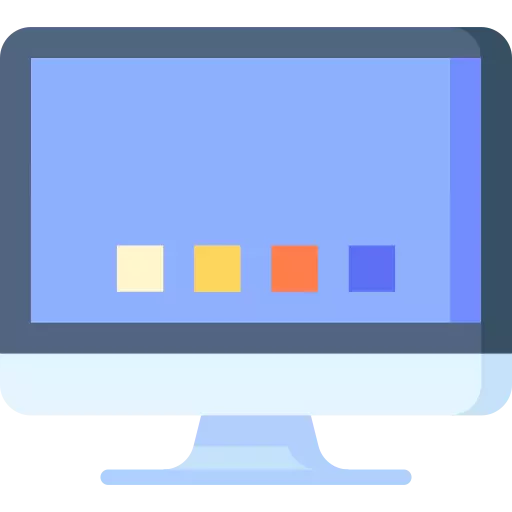 Monitor And Displays
Monitor And Displays
-
Monitor
- Gigabyte
- SkyView
- MSI
- LG
- Benq
- Xiaomi
- Dahua
- HP
- ViewSonic
- Asus
- Lenovo
- Hikvision
- PC Power
- Acer
- Corsair
- Philips
- Aiwa
- Uniview
- Revenger
- Dell
- AOC
- Samsung
- Huawei
- Value Top
- Walton
- Huntkey
- NPC
- Thunderobot
- PCV
- Esonic
- Trendsonic
- Gaming Monitor
- Koorui
- OVO
- ReDragon
- HKC
- Tecware
- BlackCat
- Aptech
- UNIVISION
- Fantech
- StarEx
- Interactive Flat Panel
- Digital Signage
- Monitor Mounts
- Monitor Holder
- Monitor Light
-
Monitor
-
 Network & Router
Network & Router
-
 Office Equipments
Office Equipments
-
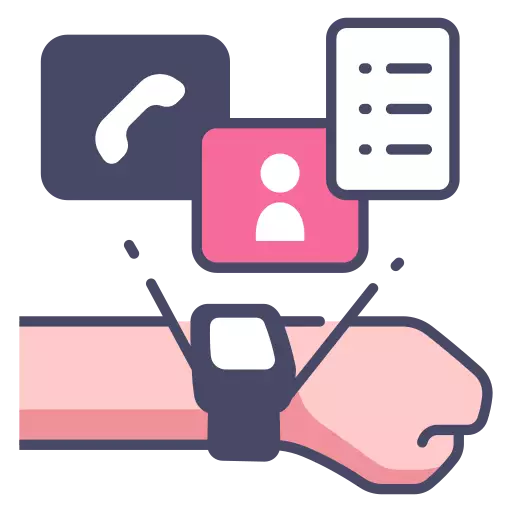 Gadgets & Lifestyle
Gadgets & Lifestyle
-
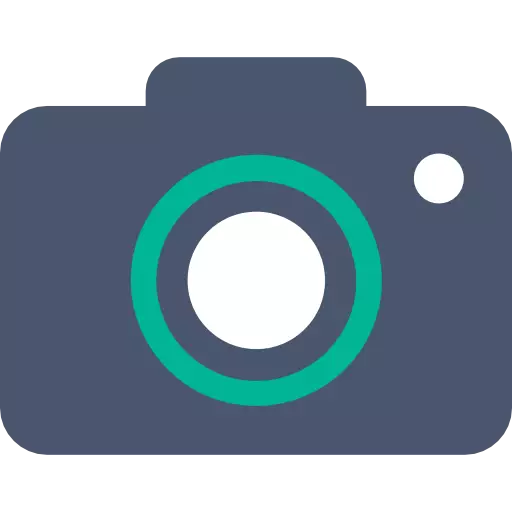 Cameras
Cameras
-
 Laptop Accessories
Laptop Accessories
-
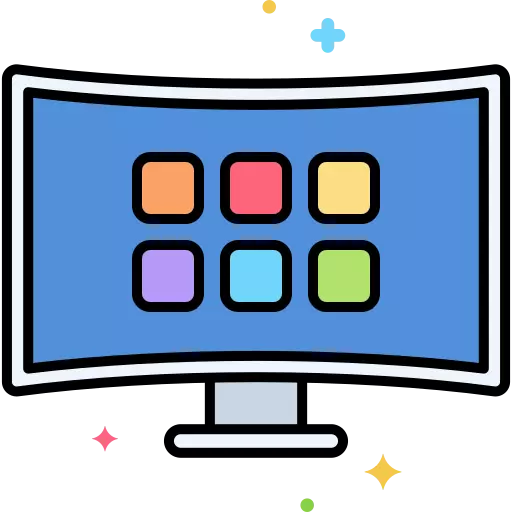 TV & Speaker
TV & Speaker
- Television
-
Speakers
- Fanvil
- Solitine
- Edifier
- Walton
- F & D
- Microlab
- Logitech
- JBL
- XTREME
- Hifuture
- Redragon
- Razer
- Fantech
- Havit
- Samsung
- Sony
- Thunderobot
- Golden Field
- Polk Audio
- Amazon
- CMX
- Marantz
- T-Wolf
- Hoco
- PC Power
- Hotmai
- Intex
- Kisonli
- Marvo
- Digital X
- Realme
- Phoinikas
- Yison
- Steelseries
- Philips
- Harman Kardon
- Black Cat
- Remax
- Denon
- Jedel
- Awei
- Klipsch
- Belkin
- Wiwu
- Xiaomi
- Crossroads
- Creative
- Micropack
- Value-Top
- Xtrike Me
- Ahuja
- AULA
- X-mini
- Rapoo
- Revenger
- Aigo
- Onikuma
- Home Theater
- Bluetooth Speaker
- Steaming Box
- Dac & Amplifiers
- TV Accessories
-
 IPS & UPS
IPS & UPS
-
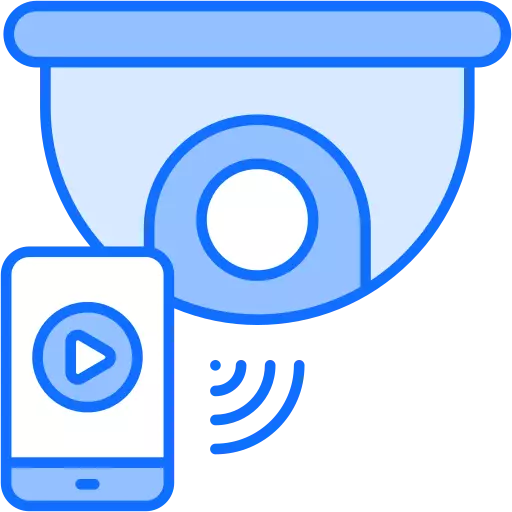 Security Surveillance
Security Surveillance
-
 Gaming Gears
Gaming Gears
-
 Home Appliance
Home Appliance
-
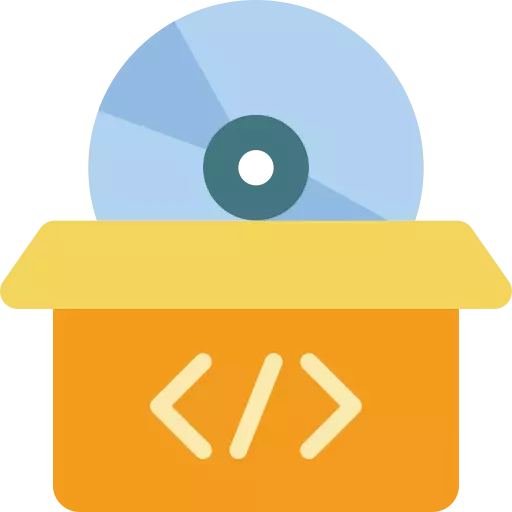 Software
Software
-
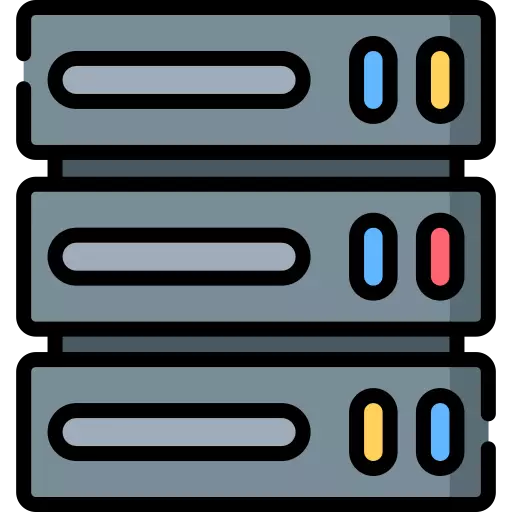 Servers & Workstation
Servers & Workstation
- Accessories
- Keyboard
- A4Tech
Buy a4 tech keyboard Price in BD| Techland BD
Buy a4 tech keyboard Price in BD| Techland BD begins at BDT 1,000৳ and can go up to BDT 5,950৳ depending on the brand and specifications With a variety of 30 items available at TechLand, where 20 items are in stock now & 26 items offer you the best discount price in BD. Find the perfect A4Tech Keyboard for your requirements. Search for a4 tech keyboard, a4 tech keyboard price in Bangladesh, best a4 tech keyboard, cheap a4 tech keyboard, Buy a4 tech keyboard to learn more about our products and services.
Filters
- PID : P0922506119
- Brand : A4Tech
- Model : FK25 Fstyler
- Warranty : 1 year
- PID : P0922506118
- Brand : A4Tech
- Model : FK10 Fstyler Multimedia
- Warranty : 1 year
- PID : P0922506117
- Brand : A4Tech
- Model : FK10 Fstyler Multimedia
- Warranty : 1 year
- PID : P0922506116
- Brand : A4Tech
- Model : FK10 Fstyler Multimedia
- Warranty : 1 year
- PID : P0922506111
- Brand : A4Tech
- Model : FK25 Fstyler
- Warranty : 1 year
- PID : P0922506095
- Brand : A4Tech
- Model : Fstyler FBX51C
- Warranty : 1-Year
- PID : P0922506090
- Brand : A4Tech
- Model : FBK27C
- Warranty : 1-Year
- PID : P0922506087
- Brand : A4Tech
- Model : Bloody S510R
- Warranty : 1 Year
- PID : P0922506083
- Brand : A4Tech
- Model : KRS-82
- Warranty : 1 Year
- PID : P0922506082
- Brand : A4Tech
- Model : 3000N V-TRACK
- Warranty : No Warranty
- PID : P0922506076
- Brand : A4Tech
- Model : FBX51C
- Warranty : 1 years
- PID : P0922506074
- Brand : A4Tech
- Model : FSTYLER FB2535C
- PID : P0922506073
- Brand : A4Tech
- Model : FSTYLER FBK30
- Warranty : 1 year
- PID : P0922506072
- Brand : A4Tech
- Model : Fstyler FBX50C
- PID : P0922506068
- Brand : A4Tech
- Model : BLOODY B135N
- Warranty : 1 Year
- PID : P0922506062
- Brand : A4Tech
- Model : FBK25
- Warranty : 1 year
- PID : P0922506046
- Brand : A4Tech
- Model : FG1112
- Warranty : 1 year
- PID : P0922506041
- Brand : A4Tech
- Model : Bloody B930
- PID : P0922506034
- Brand : A4Tech
- Model : FG1010
- Warranty : 1 Year
- PID : P0922506067
- Brand : A4Tech
- Model : Bloody S510N
- Warranty : 1 Year
- PID : P0922506055
- Brand : A4Tech
- Model : KK-3330
- Warranty : 1 year
- PID : P0922506043
- Brand : A4Tech
- Model : 4200N
- PID : P0922506031
- Brand : A4Tech
- Model : A4 Tech KRS-83
- PID : P0922506019
- Brand : A4Tech
- Model : KRS-85 Black
- PID : P0922506016
- Brand : A4Tech
- Model : A4tech Bloody B820R
- Warranty : 1 year
- PID : P0922506096
- Brand : A4Tech
- Model : FBK36C AS
- Warranty : 1-Year
A4Tech Keyboard Price in Bangladesh
A4Tech is a well-known brand that produces computer peripherals, including keyboards. A4Tech keyboards cater to a wide range of users, from casual typists to gamers, with various designs, features, and price points. These keyboards are recognized for their durability, ergonomic design for comfort during extended typing sessions, customizable keys for personalized use, and often feature backlighting for enhanced visibility in low-light environments. For gamers, A4Tech keyboards offer gaming-specific features like anti-ghosting, fast response times, and dedicated gaming modes. Wireless options are also available for those who prefer a cordless setup. Overall, A4Tech keyboards combine durability, functionality, and customization to suit the needs of users in different fields.A4Tech Co., Ltd was established by Robert Cheng in 1987 as a computer hardware and electronics company that specializes in the design and manufacturing of PC peripherals and accessories. The company's main motivation has been driven by honesty, reliability, and excellent customer service worldwide. Techland BD sells a4 tech keyboard price in BD.
Bloody for The Gamers
They launched their secondary PC gaming brand Bloody in the market with the integration of optical switches into gaming keyboards & mouse. This brand's development considers the gamers' professional gameplay that leverages A4Tech's manufacturing strength. Bloody's "bleeding-edge" technology enables Light Strike optical switches for the keyboard. Furthermore, they have developed a unifying message for the gaming culture of emerging eSports called "Bound by Gaming. Bound by Innovation". Bloody introduced the third generation of Light Strike technology at the CES in 2018.
Purchase Online
Techland BD online shopping will provide quality service in any part of the country. Order your desired keyboards from our official site, and we will arrange a swift delivery to your location. We also provide the EMI facility on the purchase of our stores. How to connect a4tech wireless keyboard. Connecting an A4Tech wireless keyboard is a straightforward process. Begin by ensuring the keyboard has fresh batteries installed and turning it on using the power switch, typically located on the bottom or side. Some A4Tech keyboards require you to press a specific key combination to activate the wireless connection, usually by pressing and holding a "Connect" button for a few seconds. Next, make sure your computer is turned on and logged in to the operating system. Once the keyboard is in pairing mode, navigate to your computer's Bluetooth or wireless settings to search for the keyboard. Select the A4Tech keyboard from the list of available devices and follow any on-screen instructions to complete the pairing process. After successful pairing, test the keyboard by typing some text or pressing keys to ensure it's working correctly. If your A4Tech keyboard comes with additional software for customization or advanced features, you can install it following the provided instructions. Should you encounter any issues during the pairing process, consult the user manual for troubleshooting steps.
How to connect a4tech wireless keyboard
Connecting an A4Tech wireless keyboard is a straightforward process. Begin by ensuring the keyboard has fresh batteries installed and turning it on using the power switch, typically located on the bottom or side. Some A4Tech keyboards require you to press a specific key combination to activate the wireless connection, usually by pressing and holding a "Connect" button for a few seconds. Next, make sure your computer is turned on and logged in to the operating system. Once the keyboard is in pairing mode, navigate to your computer's Bluetooth or wireless settings to search for the keyboard. Select the A4Tech keyboard from the list of available devices and follow any on-screen instructions to complete the pairing process. After successful pairing, test the keyboard by typing some text or pressing keys to ensure it's working correctly. If your A4Tech keyboard comes with additional software for customization or advanced features, you can install it following the provided instructions. Should you encounter any issues during the pairing process, consult the user manual for troubleshooting steps.
Don't have an account ? Register


























